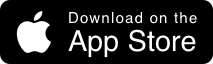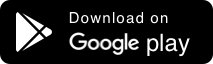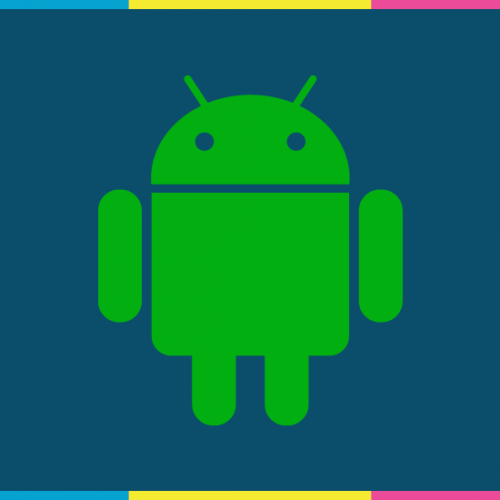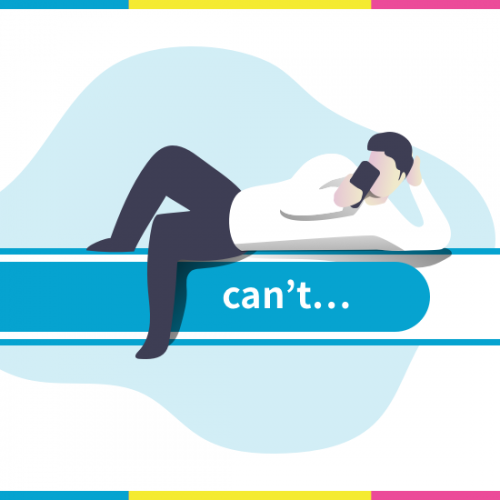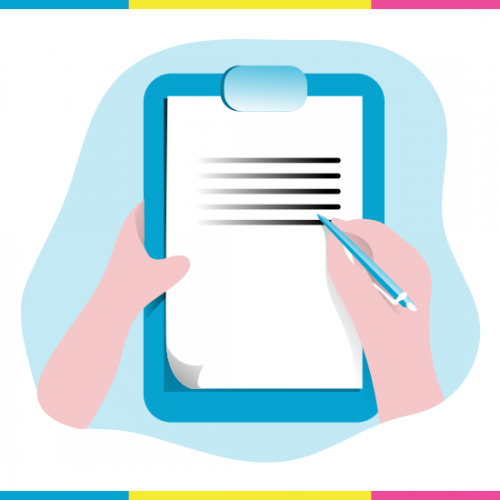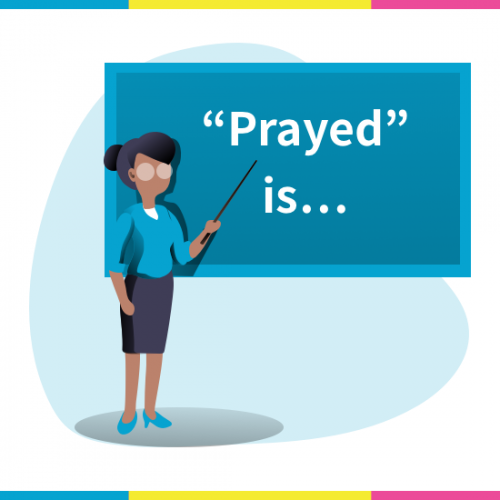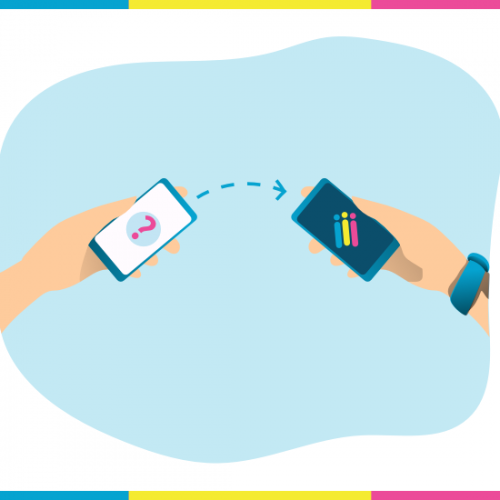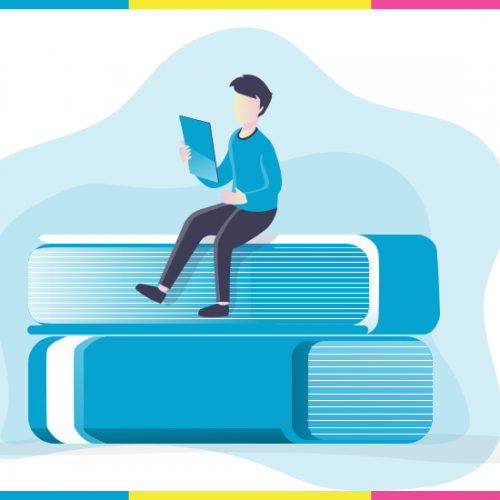Feature List
Thank you for using the DAIMOKU PRO App. I request you to please read this article first before using the Daimoku Pro App. Message from the Creator of Daimoku Pro Currently, the DAIMOKU PRO App is available in Japanese, English, Spanish, Italian, Portuguese, French, Korean, and Chinese. I want to translate it into many more languages but need help. If you feel you could support us in translation, please let us know through the contact page....